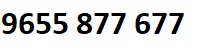

VMware Training in Coimbatore
Training in Coimbatore provides 100% real-time, practical and placement focused Vmware training in Coimbatore. Our Vmware course concentrates from basic level training to advanced level training. Our Vmware training in completely focused to get placement in MNC in Coimbatore and certification on Vmware® after completion of our course. Our team of Vmware trainers are Vmware certified professionals with more real-time experience in live projects. Our Vmware Course syllabus is enough for anyone who wants to get VMware® certification which meets industry expectations. In our course plan, you will learn Installing VMware vSphere Graphical User Interfaces,Configuring VMware ESXi,Working with Virtual Machines,Configuring the vCenter Server Appliance,Standard Virtual Switches,Accessing iSCSI Storage,Accessing IP Storage,Managing VMware vSphere VMFS,Using Templates and Clones,Modifying a Virtual Machine,Migrating Virtual Machines,Managing Virtual Machines,Managing vApps,Access Control,User Permissions,Resource Pools,Monitoring Virtual Machine Performance,Using Alarms,Using vSphere High Availability,Configuring VMware vSphere Fault Tolerance,vSphere Distributed Resource Scheduler,VMware vSphere Update Manager,Installing VMware vCenter Server with practical exercises and live examples.
Our Training in Coimbatore is completely looking to offer this Vmware training in various places in and around Coimbatore. Our Vmware training centres are equipped with perfect environment to learn with all required facilities. We guide our Vmware training students to be a certified at end of our course. In the last six months timeframe we are completed Vmware® training for more than 80+ students with excellent feedback and placements. We are charging very competitive in the market which helps to bring more Vmware professionals into this market. Our Vmware training course fee is very nominal which anyone can pay in instalment basis as well. We are having multiple class timings which suit everyone who wants to learn in their own timings. Our Vmware® training will be scheduled in regular weekdays and weekends based on the students request. We do have fast track Vmware training and online Vmware training with one-to-one basis. We are giving more Vmware® training for corporates which employees of their company will be benefits with our training.
VMware Training Syllabus in Coimbatore
Installing VMware vSphere Graphical User Interfaces
- Introduction on VMware Vsphere
- Features of VMware Vsphere
- Comparsion between VMware Vsphere 5.1 and Vsphere 4.1
- Install the vSphere Client
Configuring VMware ESXi
- Task 1: Connect to an ESXi host with the vSphere Client
- Task 2: View host hardware configuration
- Task 3: Configure DNS and routing information for an ESXi host
- Task 4: Configure an ESXi host as an NTP client
- Task 5: Configure an ESXi host to use directory services
Working with Virtual Machines
- Task 1: Create a virtual machine
- Task 2: Install a guest operating system in a virtual machine
- Task 3: Identify a virtual machine’s disk format and usage statistics
- Task 4: Install VMware Tools on a virtual machine installed with a Windows operating system
- Task 5: Prepare your virtual machine for upcoming labs
Configuring the vCenter Server Appliance
- Task 1: Configure the VCVA for first use
- Task 2: Install vSphere license keys
- Task 3: Create a vCenter Server inventory datacenter object
- Task 4: Create vCenter Server inventory folder objects
- Task 5: Add your ESXi host to the vCenter Server inventory
- Task 6: Configure the vCenter server appliance to use directory services
- Task 7: Use the vSphere Web Client to log in to the vCenter Server Appliance
Standard Virtual Switches
- Task 1: View the current standard virtual switch configuration
- Task 2: Create a standard virtual switch with a virtual machine port group
- Task 3: Attach your virtual machine to a virtual switch port group
Accessing iSCSI Storage
- Task 1: Add a VMkernel port group to a standard virtual switch
- Task 2: Configure the iSCSI software adapter
Accessing IP Storage
- Task 1: Configure access to NFS datastores
- Task 2: View iSCSI and NFS storage information
Managing VMware vSphere VMFS
- Task 1: Review your shared storage configuration
- Task 2: Change the name of a VMFS datastore
- Task 3: Create a VMFS datastore
- Task 4: Expand a VMFS datastore to consume unused space on a LUN
- Task 5: Remove a VMFS datastore
- Task 6: Extend a VMFS datastore
Using Templates and Clones
- Task 1: Copy Sysprep files to the vCenter Server appliance
- Task 2: Create a template
- Task 3: Create customization specifications
- Task 4: Deploy a virtual machine from a template
- Task 5: Clone a virtual machine that is powered on
Modifying a Virtual Machine
- Task 1: Increase the size of a VMDK file
- Task 2: Adjust memory allocation on a virtual machine
- Task 4: Add a raw LUN to a virtual machine and verify that the guest operating system can see it
- Task 3: Rename a virtual machine in the vCenter Server inventory
- Task 5: Expand a thin-provisioned virtual disk
Migrating Virtual Machines
- Task 1: Configure vCenter Server to manage multiple ESXi hosts
- Task 2: Migrate virtual machine files with Storage vMotion
- Task 3: Create a virtual switch and a VMkernel port group for vMotion migration
- Task 4: Verify that your ESXi host meets vMotion requirements
- Task 5: Verify that your virtual machines meet vMotion requirements
- Task 6: Perform a vMotion migration of a virtual machine on a shared datastore
- Task 7: Prepare for the next lab
Managing Virtual Machines
- Task 1: Unregister a virtual machine in the vCenter Server inventory
- Task 2: Register a virtual machine in the vCenter Server inventory
- Task 3: Unregister and delete virtual machines from disk
- Task 4: Take snapshots of a virtual machine
- Task 5: Revert to a snapshot
- Task 6: Delete an individual snapshot
- Task 7: Use the Delete All function in Snapshot Manager
Managing vApps
- Task 1: Create a vApp
- Task 2: Power on a vApp
- Task 3: Remove a vApp
Access Control
- Task 1: Try to log in directly to the ESXi host
- Task 2: Grant nonadministrator access to a user
- Task 3: Explore the ESX Admins AD group
User Permissions
- Task 1: Create a custom role in vCenter Server
- Task 2: Assign permissions on vCenter Server inventory objects
- Task 3: Verify permission usability
Resource Pools
- Task 1: Create CPU contention
- Task 2: Create a resource pool named Fin-Test
- Task 3: Create a Resource Pool named Fin-Prod
- Task 4: Verify resource pool functionality
Monitoring Virtual Machine Performance
- Task 1: Create CPU activity
- Task 2: Use vCenter Server to monitor CPU utilization
- Task 3: Undo changes made to your virtual machines
Using Alarms
- Task 1: Create a virtual machine alarm that monitors for a condition
- Task 2: Create a Virtual Machine Alarm that monitors for an event
- Task 3: Trigger virtual machine alarms and acknowledge them
- Task 4: Disable virtual machine alarms
Using vSphere High Availability
- Task 1: Create a cluster enabled for vSphere HA
- Task 2: Add your ESXi host to a cluster
- Task 3: Test vSphere HA functionality
- Task 4: Determine vSphere HA cluster resource usage
- Task 5: Manage vSphere HA slot size
- Task 6: Configure a vSphere HA cluster with strict admission control
- Task 7: Prepare for upcoming labs
Configuring VMware vSphere Fault Tolerance
- Task 1: Prepare the virtual machine
- Task 2: Enable Fault Tolerance logging
- Task 3: Activate Fault Tolerance
- Task 4: Test Fault Tolerance
- Task 5: Disable Fault Tolerance
vSphere Distributed Resource Scheduler
- Task 1: Create load imbalance
- Task 2: Create a DRS cluster
- Task 3: Verify proper DRS cluster functionality
- Task 4: Create, test, and disable an affinity rule
- Task 5: Create, test, and disable an anti-affinity rule
- Task 6: Create, test, and disable a virtual machine to host affinity rule
VMware vSphere Update Manager
- Task 1: Install Update Manager
- Task 2: Install the Update Manager plug-in into the vSphere Client
- Task 3: Modify cluster settings
- Task 4: Configure Update Manager
- Task 5: Create a patch baseline
- Task 6: Attach a baseline and scan for updates
- Task 7: Stage patches onto ESXi hosts
- Task 8: Remediate the ESXi hosts
Installing VMware vCenter Server
- Task 1: Install vCenter Server
VMware trainer Profile & Placement
Our VMware Trainers
- More than 10 Years of experience in VMware Technologies
- Has worked on multiple realtime VMware projects
- Working in a top MNC company in Coimbatore
- Trained 2000+ Students so far
- Strong Theoretical & Practical Knowledge
- certified Professionals
VMware Placement Training in Coimbatore
- More than 2020+ students Trained
- 98% percent Placement Record
- 1000+ Interviews Organized
VMware training Locations in Coimbatore
Our VMware Training centers
-
Are You Located In Any Of These Areas
100 Feet Road,Avinashi Road,Gandhipuram,Koundampalayam,Kovipudur,Peelamedu,Ram Nagar,Ramanathapuram,Vadavalli RS Puram,Sai baba Colony,Saravanampatti,Shivandhapuram,Singanallur,sulur,Tatabad,Thudiyalur,Town Hall,Upplilipalayam
Intellimindz Saravanampatti branch is just few kilometre away from your location. If you need the best training in Coimbatore, driving a couple of extra kilometres is worth it!
VMware training batch size in Coimbatore
Regular Batch ( Morning, Day time & Evening)
- Seats Available : 8 (maximum)
Weekend Training Batch( Saturday, Sunday & Holidays)
- Seats Available : 8 (maximum)
Fast Track batch
- Seats Available : 5 (maximum)


